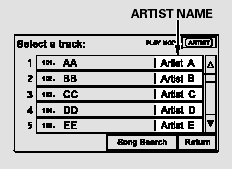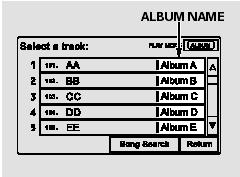Honda CR-V: Using a Track List
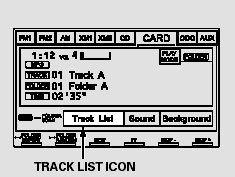
You can also select a file directly
from a track list on the audio display.
Press the AUDIO button to show the
audio display, then touch the Track
List icon. The track list menu
appears on the display.
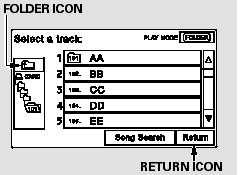
To scroll through the display, touch
the
 or
or  icon on the side of the
screen. To go back to the previous
display, touch the Return icon.
icon on the side of the
screen. To go back to the previous
display, touch the Return icon.
To play a file, touch its icon on the
screen. In folder mode, touch the
folder icon on the upper left of the
screen to move to the parent folder.
The current folder is highlighted in
blue.
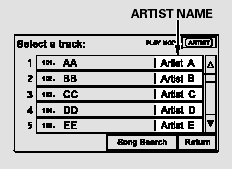
In artist mode, the artist name is also
displayed on the right side of each
selectable icon. Select the desired
file.
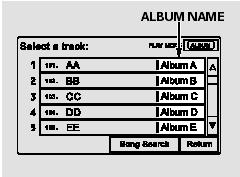
In album mode, the album name is
also displayed on the right side of
each selectable icon. Select the
desired file.
READ NEXT:
When you select ‘‘Song Search’’ from
the track list display, the song search
menu appears.
You can then select any of three
modes to search a file: Title by
Keyword, Artist, a
To play the radio when a PC card is
playing, press the AM/FM button or
touch the FM1, FM2, AM, XM1, or
XM2 icon. If a disc is in the audio
unit, press the CD/XM button or
touch the CD icon t
To remove a PC card from the audio
unit, fold back the screen by
pressing the OPEN button. Press the eject button (
)
to remove the card. If you do not
remove it from the slot, you cannot
SEE MORE:
Your vehicle is equipped with a tire
pressure monitoring system (TPMS)
that turns on every time you start the
engine and monitors the pressure in
your tires while driving.
Each tire has its own pressure
sensor (not including the spare tire).
If the air pressure of a tire becomes
signif
Rod Bearing Clearance Inspection
1. Remove the oil pump.
2. Remove the baffle plates (see step 7).
3. Remove the connecting rod cap and bearing half.
4. Clean the crankshaft rod journal and bearing half
with a clean shop towel.
5. Place plastigage across the rod journal.
6. Reinstall the bearin
© 2016-2026 Copyright www.hcrv.net

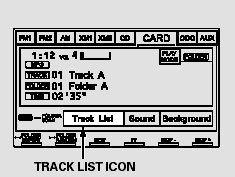
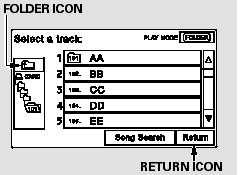
 or
or  icon on the side of the
screen. To go back to the previous
display, touch the Return icon.
icon on the side of the
screen. To go back to the previous
display, touch the Return icon.