Honda CR-V: Disc Player Error Messages (EX and EX-L models without navigation system)
If you see an error message in the display while playing a disc, find the cause in the chart to the right. If you cannot clear the error message, take your vehicle to your dealer.
The chart on the right explains the error messages you may see in the display while playing a disc.
If you see an error message in the display while playing a disc, press the eject button. After ejecting the disc, check it for damage or deformation. If there is no damage, insert the disc again.
For additional information on damaged discs.
| Error Message | Cause | Solution |
| UNSUPPORTED FORMAT | Track/File format not supported | Current track will be skipped. The next supported track or file plays automatically. |
| BAD DISC PLEASE CHECK OWNERS MANUAL PUSH EJECT | Mechanical Error | Press the eject button and pull out the
disc(s).
Check the disc for serious damage, signs of deformation, excessive scratches, and/or dirt see page. Insert the disc again. If the code does not disappear, or the disc(s) cannot be removed, consult your dealer. Do not try to force the disc out of the player. |
| BAD DISC PLEASE CHECK OWNERS MANUAL | Servo Error |
The ejected disc will not be reloaded automatically.
The audio systemwill try to play the disc. If there is still a problem, the error message will reappear. Press the eject button, and pull out the disc.
Insert a different disc. If the new disc plays, there is a problem with the first disc. If the error message cycle repeats and you cannot clear it, take your vehicle to a dealer..