Honda CR-V: Connecting a USB Flash Memory Device
Honda CR-V (2006–2011) Owner's Manual / Features / Playing a USB Flash Memory Device (Canadian EX model and EX-L model without
navigation system) / Connecting a USB Flash Memory Device
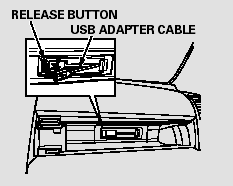
1. Open the upper glove box.
2. Push the release button to release the USB adapter cable.
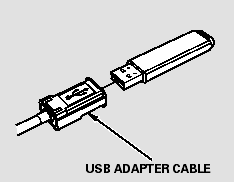
3. Connect the USB flash memory device to the USB connector correctly and securely.
When the USB flash memory device is connected, the USB indicator is shown in the display.
READ NEXT:
 Text Data Display Function
Text Data Display Function
Each time you press the TITLE
button, the display mode shows you
in sequence, the folder name, the file
name, the artist name, the album
name, the song name, or name off
(which turns off the
 To Change or Select Files
To Change or Select Files
Use the SKIP button while a USB
flash memory device is playing to
change files.
SKIP - Each time you press the
(SKIP +) button, the system
skips forward to the beginning of the
next file.
 To Select a File from Folder and File Lists
To Select a File from Folder and File Lists
You can also select a folder or file by
using the VOL/SELECT knob. Push
the VOL/SELECT knob to switch
the display to the folder or file list,
then turn the VOL/SELECT knob to
select a folder
SEE MORE:
 Engine Compression Inspection
Engine Compression Inspection
NOTE: After this inspection, you must reset the
powertrain control module (PCM), otherwise the PCM
will continue to stop the injectors from functioning.
Select PCM reset using the Honda Diagnostic System
(HDS).
1. Warm up the engine to normal operating
temperature (cooling fan comes on).
2. Turn t
 Navigation System
Navigation System
Component Location Index
GPS ANTENNA
Removal/Installation
NAVIGATION
MICROPHONE
(Inside the map light)
Replacement
NAVIGATION UNIT
Removal/Installation
REARVIEW CAMERA
Removal/Installation
VOICE CONTROL SWITCH
Test
Replacement
PCM
© 2016-2025 Copyright www.hcrv.net