Honda CR-V: To Change or Select Files
Use the SKIP button while a USB flash memory device is playing to change files.
SKIP - Each time you press the
 (SKIP +) button, the system
skips forward to the beginning of the
next file. Press the
(SKIP +) button, the system
skips forward to the beginning of the
next file. Press the  (SKIP -)
button, to skip backward to the
beginning of the current file. Press it
again to skip to the beginning of the
previous file.
(SKIP -)
button, to skip backward to the
beginning of the current file. Press it
again to skip to the beginning of the
previous file.
To move rapidly within a file, press
and hold either side ( or
or  )
of the SKIP button.
)
of the SKIP button.
READ NEXT:
 To Select a File from Folder and File Lists
To Select a File from Folder and File Lists
You can also select a folder or file by
using the VOL/SELECT knob. Push
the VOL/SELECT knob to switch
the display to the folder or file list,
then turn the VOL/SELECT knob to
select a folder
 To Stop Playing a USB Flash Memory Device
To Stop Playing a USB Flash Memory Device
To play the radio when a USB flash
memory device is playing, press the
FM, AMor XMbutton. If a disc is in
the audio unit, press the CD/AUX or
CD button to play the disc.
 Disconnecting a USB Flash Memory Device
Disconnecting a USB Flash Memory Device
You can disconnect the USB flash
memory device at any time even if
the USB mode is selected on the
audio system. Always follow the USB
flash memory device’s instructions
when you remove it
SEE MORE:
 Radiator Replacement
Radiator Replacement
For Japan-produced Model
1. Drain the engine coolant.
2. Remove the hood support rod, then use it as shown
to prop the hood in the wide-open position.
3. Remove the bulkhead cover.
4. Remove the coolant reservoir hose (A) and upper
radiator hose (B).
5. Raise the vehicle on the lift to full heig
 Protecting Larger Children
Protecting Larger Children
When a child reaches the
recommended weight or height limit
for a forward-facing child seat, the
child should sit in a back seat on a
booster seat and wear the lap/
shoulder belt.
The following pages give
instructions on how to check proper
seat belt fit, what kind of booster
seat t
© 2016-2025 Copyright www.hcrv.net