Honda CR-V: To Change or Select Tracks/Files
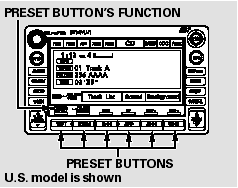
You can use the preset buttons while a disc is playing to select passages and change tracks (files inMP3 or WMA mode). Each preset button’s function is shown on the bottom of the screen.
You can also select an icon with the joystick.Move it to left, right, up, or down to change the highlighting and scroll through lists. Then press ENT on the top of the joystick to select the icon.
SKIP - Each time you press and
release
 (preset 6), the player
skips forward to the beginning of the
next track (file in MP3 or WMA
mode). Press and release
(preset 6), the player
skips forward to the beginning of the
next track (file in MP3 or WMA
mode). Press and release
 (preset 5), to skip backward to
the beginning of the current track.
(preset 5), to skip backward to
the beginning of the current track.
Press it again to skip to the beginning of the previous track.
FF/REW - To move rapidly within
a track/file, press and hold
 (preset 4)
or
(preset 4)
or  (preset 3).
(preset 3).
In MP3 or WMA mode
FOLDER SELECTION - To
select a different folder, press either
side of the TUNE bar to move to the
beginning of the next folder. Press
the
 side of the TUNE bar to skip
to the next folder, and the
side of the TUNE bar to skip
to the next folder, and the  side
to
move to the beginning of the current
folder. Press it again to skip to the
beginning of the previous folder.
side
to
move to the beginning of the current
folder. Press it again to skip to the
beginning of the previous folder.
TRACK REPEAT (FILE REPEAT) - To continuously replay a track (file in MP3 or WMA mode), press and release the RPT button (preset 1). You will see TRACK REPEAT in the display. Press the RPT button again to turn it off.
In MP3 or WMA mode
FOLDER REPEAT - This feature, when activated, replays all files on the selected folder in the order they are compressed. To activate folder repeat, press and hold the RPT button (preset 1) for 2 seconds. You will see FOLDER REPEAT in the display. The system continuously replays the current folder. Press the RPT button again to turn it off.
Selecting a different folder with the TUNE bar also turns off folder repeat.
TRACK RANDOM(Random within a disc/folder) - This feature plays the tracks/files within a disc in random order. To activate track random, press and release the RDM button (preset 2). You will see TRACK RANDOM in the display.
Press the RDM button again to return to normal play.
In MP3 or WMA mode
FOLDER RANDOM - This feature, when activated, plays all files in the selected folder in random order, rather than in the order they are compressed. To activate folder random, press and hold the RDM button. You will see FOLDER RANDOM in the display. The system then selects and plays files randomly. This continues until you deactivate folder random by pressing the RDM button again, or if you select a different folder with the TUNE bar.
SCAN (TRACK/FILE SCAN) - The scan function samples all tracks (files in MP3 or WMA) in the order they were recorded. To activate scan, press and release the SCAN button.
You will see TRACK SCAN in the display. You will get a 10 second sampling of each track/file on the disc. Press the SCAN button to get out of scan mode and play the last track/file sampled.
Pressing either SKIP button (preset 5 or 6) also turns off scan.
In MP3 or WMA mode
FOLDER SCAN - This feature, when activated, samples the first file in each folder on the disc in order.
To activate folder scan, press and hold the SCAN button for 2 seconds.
You will see FOLDER SCAN in the display.
The system plays the first file in each folder for about 10 seconds. If you do nothing, the system then plays the first file in each folder for 10 seconds each. After playing the first file of the last folder, the system goes to normal play.
Pressing either SKIP button (preset 5 or 6), or selecting a different folder with the TUNE bar, or pressing the SCAN button, also turns off folder scan.