Honda CR-V: Connecting a USB Flash Memory Device
Honda CR-V (2006–2011) Owner's Manual / Features / Playing a USB Flash Memory Device (EX-L model with navigation system) / Connecting a USB Flash Memory Device
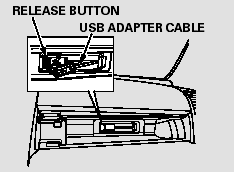
1. Open the upper glove box.
2. Push the release button to release the USB adapter cable.
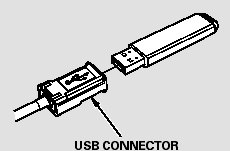
3. Connect the USB flash memory device to the USB connector correctly and securely.
When the USB flash memory device is connected and the USB mode is selected on the audio system, the WMA or MP3 indicator is shown on the navigation screen. It also shows the folder and file numbers, and the elapsed time on the screen.
READ NEXT:
 To Change or Select Files
To Change or Select Files
Use the SKIP button while a USB
flash memory device is playing to
change files.
SKIP - Each time you press and
release
(preset 6), the player
skips forward to the beginning of the
next fi
 Using a Track List
Using a Track List
You can also select a file directly
from a track list on the audio display.
Press the AUDIO button to show the
audio display, then touch the Track
List icon. The track list menu
appears on
 To Stop Playing a USB Flash Memory Device
To Stop Playing a USB Flash Memory Device
To play the radio, press the AM/FM
button or touch the FM1, FM2, AM,
XM1, or XM2 icon. Touch the CD
icon to switch to the disc mode (if a
disc is loaded). Each time you press
the CD/XM butto
SEE MORE:
 Torque Converter Housing
Torque Converter Housing
Mainshaft Bearing and Oil Seal
Replacement
Special Tools Required
Adjustable bearing puller, 25-40 mm
07736-A01000B or 07736-A01000A
Attachment, 62 x 68 mm 07746-0010500
Attachment, 72 x 75 mm 07746-0010600
Driver 07749-0010000
1. Remove the mainshaft bearing and oil seal using
the adjustabl
 Relay and Control Unit
Locations
Relay and Control Unit
Locations
Engine Compartment
VSA MODULATOR-CONTROL UNIT
AUXILIARY UNDER-HOOD
RELAY BOX
POWER MIRROR
DEFOGGER RELAY
PCM
RADIATOR FAN RELAY
ELECTRONIC THROTTLE CONTROL SYSTEM (ETCS) CONTROL RELAY
ELD UNIT
PGM-FI MAIN RELAY 1 (FI MAIN)
UNDER-HOOD FUSE/RELAY BOX
FAN CONTROL RELAY
BLOWER MOTOR RELAY
© 2016-2026 Copyright www.hcrv.net