Honda CR-V: Additional Information on Recommended Discs
Honda CR-V (2006–2011) Owner's Manual / Features / Protecting Your Discs / Additional Information on Recommended Discs
The disc player/changer has a sophisticated and delicate mechanism. If you insert a damaged disc as indicated in this section, it may become stuck inside and damage the audio unit.
Examples of these discs are shown to the right:
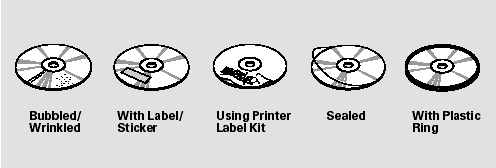
1. Bubbled, wrinkled, labeled, and excessively thick discs
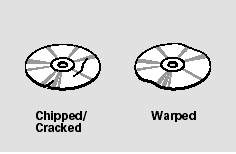
2. Damaged discs
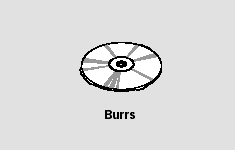
3. Poor quality discs
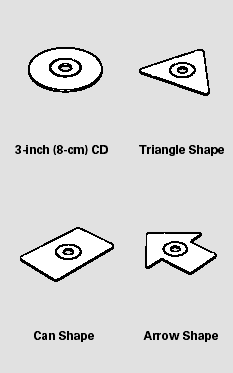
4. Small, irregular shaped discs
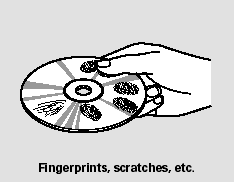
5. Discs with scratches, dirty discs
CD-R or CD-RW may not play due to the recording conditions.
Scratches and fingerprints on the discs may cause the sound to skip.
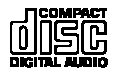
Recommended discs are printed with the following logo.
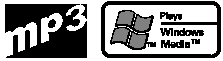
Audio unit may not play the following formats.
READ NEXT:
 Remote Audio Controls
Remote Audio Controls
If equipped
Three controls for the audio system
are mounted in the steering wheel
hub. These let you control basic
functions without removing your
hand from the wheel.
The VOL button adjus
 Playing an Optional Audio Unit
Playing an Optional Audio Unit
Your vehicle has the auxiliary input
jack on the front panel, on the center
table, or in the console compartment,
depending on models. The system
will accept auxiliary input from
standard
 Radio Theft Protection
Radio Theft Protection
Your vehicle’s audio system will
disable itself if it is disconnected
from electrical power for any reason.
To make it work again, you must
enter a specific code using the preset
buttons (i
SEE MORE:
 Childproof Door Locks
Childproof Door Locks
The childproof door locks are
designed to prevent children seated
in the rear from accidentally opening
the rear doors. Each rear door has a
lock lever near the edge. With the
lever in the LOCK position (lever is
down), the door cannot be opened
fromthe inside regardless of the
p
 DTC 33-9x ("x" can be 0 thru 9 or A thru F):
Short to Ground in Left Side Curtain Airbag
Inflator
DTC 33-9x ("x" can be 0 thru 9 or A thru F):
Short to Ground in Left Side Curtain Airbag
Inflator
Special Tools Required
SRS inflator simulator 07SAZ-TB4011A
SRS simulator lead L 070AZ-SNAA300
NOTE: Before doing this troubleshooting procedure,
review SRS Precautions and Procedures.
1. Erase the DTC memory.
2. Turn the ignition switch ON (II), and check that the
SRS indicator comes on for a
© 2016-2025 Copyright www.hcrv.net